I found a post on BleedYellow detailing how to use Windows Live Writer with Connections Blogs making use of the Atom Publishing Protocol. You can read the full article here. After trying to make it work for the better part of thirty minutes, I gave up. One of the features I like most about Connections is the multiple interfaces it presents. This flexibility makes it possible for users to each have personalized experiences with Connections and get the most out of it in whatever way appeals to them. When releasing any solution it’s usability is critical to adoption. Ultimately, I wound up being able to use the MetaWeblog interface to enable me to post to Connections from WLW. I have been enjoying the rich text editing of WLW and the ability to work on blog articles over a longer period of time, then simply publish when I am ready. If you are blogging with any regularity and have not considered a blog client yet, I suggest you give it a try. To configure WLW to work with Connections, here is what I did:
- From the Blogs menu, select Add blog account…
- Then I selected “Other blog service” from the dialog that appeared.
- I then filled out the information for my blog. This is supposed to be the SSL interface, so if you need to specify https for your blog, I suggest you do so.
- Next, I was asked to define the interface I intended to use to publish to my blog. Since we are using the Metaweblog API, I selected that, then put the xmlrpc url in the field provided. For a Connections sever, it is located at /blogs/services/xmlrpc by default. For VSS’s Connections, it is here: http://connections.vss-inc.com/blogs/services/xmlrpc.
- I was then prompted to select the blog I wanted to add to WLW from the list of blogs I have access to on the Connections server. You should select the one that coincides with the URL you entered on the add a blog dialog.
- I was then prompted to allow WLW to download the blog’s theme.
- WLW proceeded to download all of the look and feel elements of the blog so that editing the blog would show you what the post will look like once posted. I have to admit, this was one of the features I really liked about the client.
- Once it was complete, I then simply had to confirm the blog’s nickname that would be used in the WLW interface to refer to this blog and hit finish. I did not opt to share my blog on Windows Live, but that was simply a personal preference.






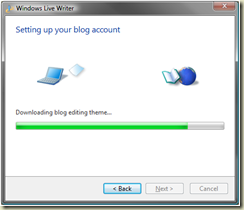

Found that with the latest version (Build 15x) you may need to modify your registry to get this to work with WLW2011. Locate and modify HKEY_CURRENT_USER\Software\Microsoft\Windows Live\Writer\Weblogs to reflect the correct protocol if you are getting an error validating the theme when using Atom Publishing Protocol. Thanks D.Barry!
ReplyDelete