After filling out the necessary information to start my Office 365 Beta, the first thing I wanted to do is add my users to my subscription. You can either enter users one at a time, or generate a CSV file to perform a bulk upload. I walked through the process to manually setup a single user, and it is extremely straight forward. The process to add bulk users was not difficult, but seemed worthwhile to document.
The first step would be to log into an administrative account. This is typically the first account setup when the organization was setup. I pointed my browser to https://portal.microsoftonline.com and logged in with my credentials.
There is a link on the overview page to Add Users, but that takes you to the form to add an individual user. Click on Users in the navigation pane on the left.
From the New menu, select Bulk add users then select the link in the middle of the page to download the CSV template.
Typical download dialog will appear based on the browser you are using. I am using IE8 for this exercise.
Using Excel, I populated the columns with the information I had available for each user. The only two required fields are User Name and Display Name when importing users with this method. The User Name field should be the Office 365 email address you intend to assign to the user, and the full name can be simply First Last.
Once I completed filling out the CSV with the information necessary, I saved the modified CSV (using save as… maintaining the csv format) under a different name. I then went back to my portal page to upload the completed file.
I used the Browse button to find the CSV and upload it to the site. Office 365 validates the CSV before taking action with it.
You will then have to select the users’ disposition as to are they allowed to sign in, and then specify their location.
Next you will need to assign your available licenses for the application that are part of your organization.
The results of the operation will be emailed to you. Validate your email address and click Create to complete the operation.
The results page will display the users email addresses and their temporary passwords.
I have found this process to be rather intuitive and simple to navigate.
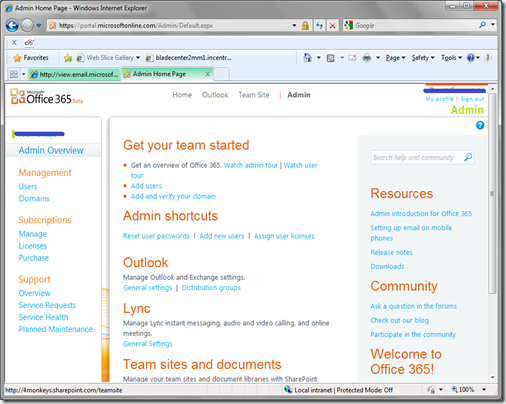










No comments:
Post a Comment